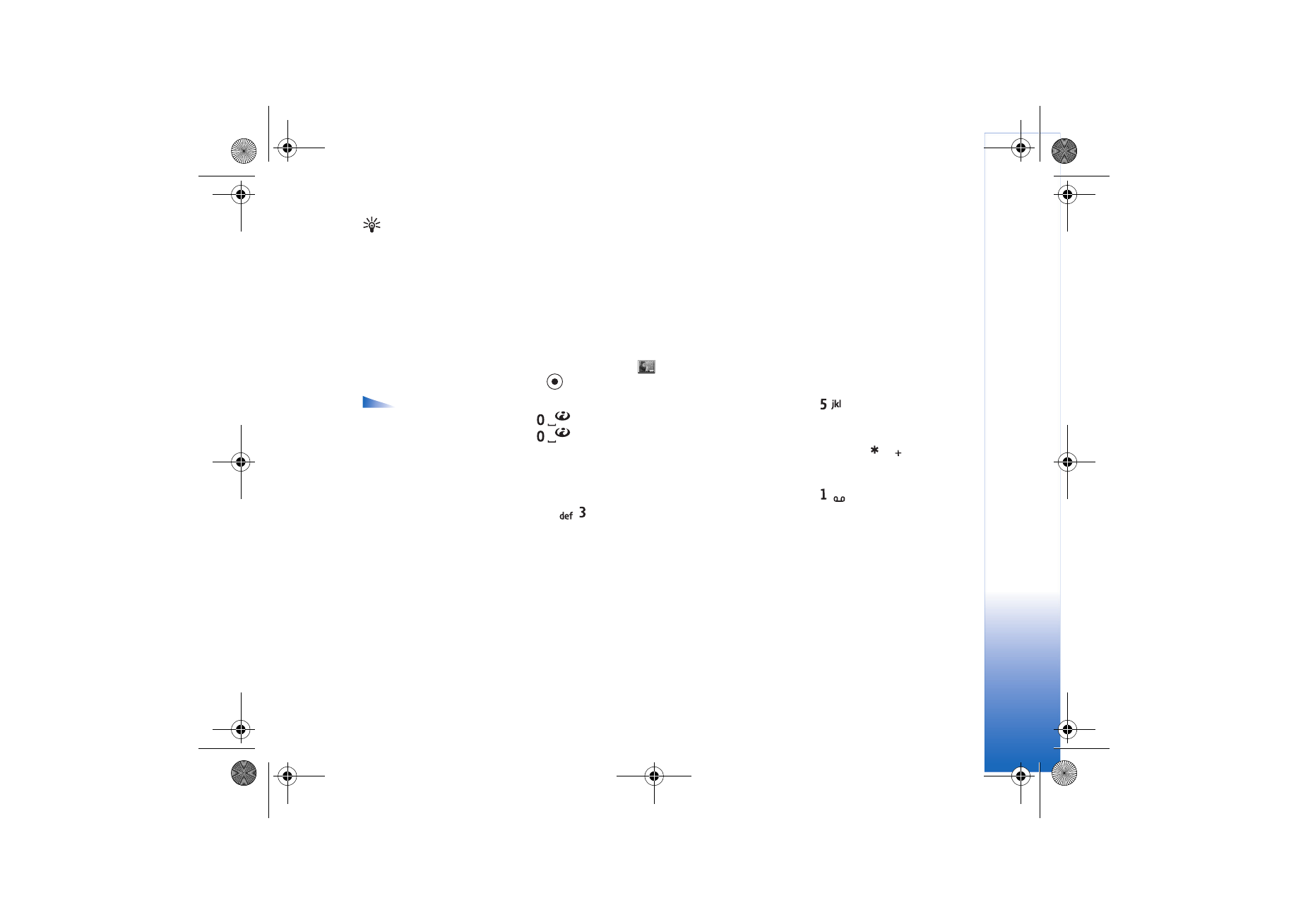
Viewing images
Pictures taken with the
Camera
application are stored in the Gallery. Images can also be
sent to you in a multimedia message, as an e-mail attachment, or through Bluetooth. To
be able to view a received image in Gallery, you need to save it in the phone memory or
on a memory card.
Open the
Images
folder
in the Gallery to start the image viewer, select an image, and
press
to view it.
Options when
viewing an image:
Send
,
Set as wallpaper
,
Rotate
,
Zoom in
/
Zoom out
,
Full
screen
,
Delete
,
Rename
,
View details
,
Add to 'Go
to'
,
Help
, and
Exit
.
• To zoom an image, select
Options
→
Zoom in
(or press
) or
Zoom out
(or press
). You can see the zooming ratio at the top of the display. Press and hold
to return to the normal view. The zooming ratio is not stored permanently.
• To see more of the image, select
Options
→
Full screen
(or press
). The panes
around the image are removed. To move the focus when you are zooming an image,
use the scroll key.
• To rotate the image, select
Options
→
Rotate
(or press
to rotate anticlockwise
and
to rotate clockwise).
R0915_en.book Page 37 Tuesday, February 8, 2005 11:46 AM