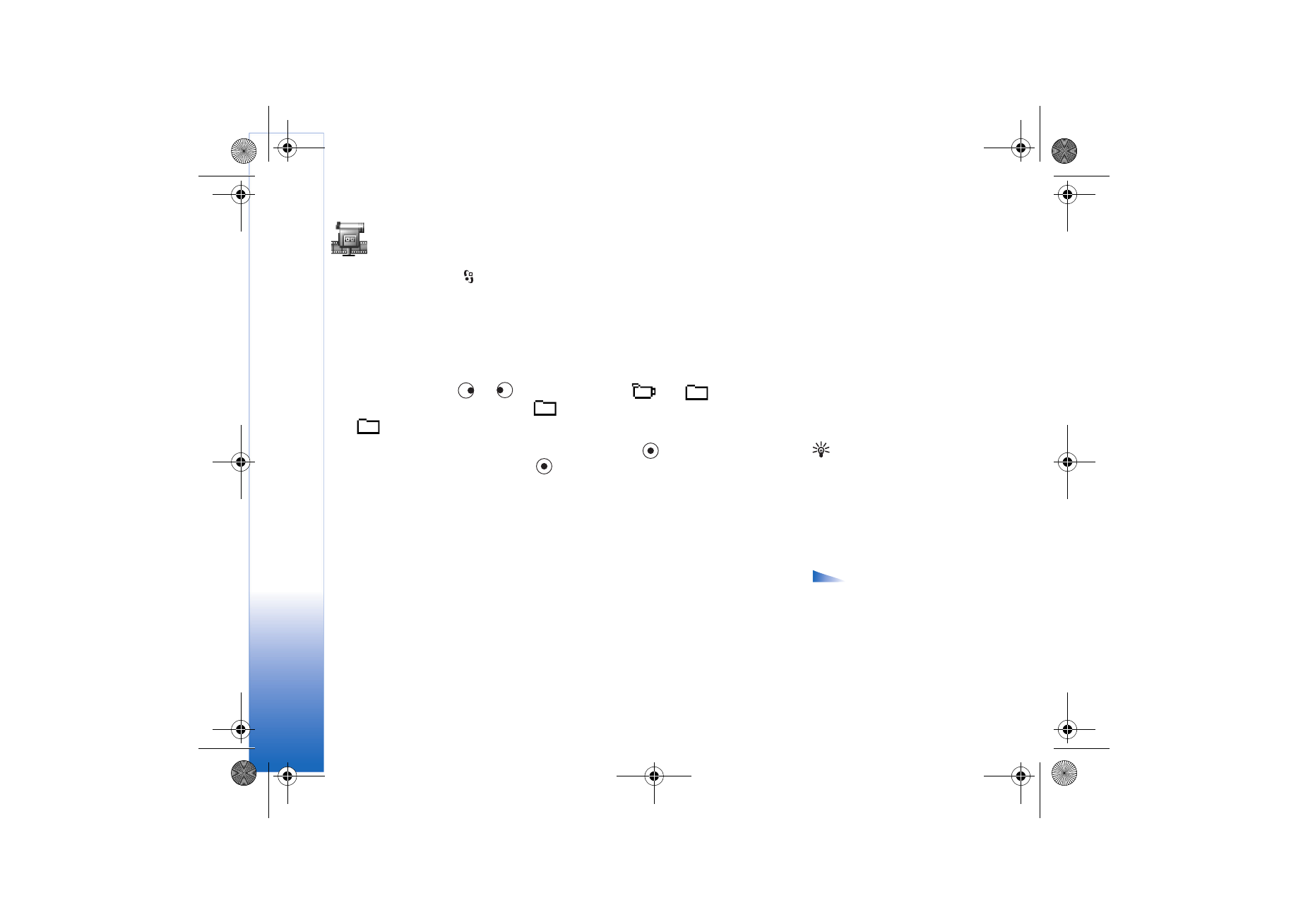
Movie director
To create muvees, press
and select
Media
→
Movie
. muvees are short, edited video
clips that can contain video, music and text.
Quick muvee
is created automatically by the
Movie director after you have selected the style for the muvee. Movie director uses the
default music and text associated with the chosen style. Every style has, for example, its
own font style, colour, music, and pace. To
Custom muvee
you can select your own video
and music clips, images and style, and you can also add an opening and closing message.
muvees can be sent using MMS.
Open
Movie
, and press
or
to move between the
and
views. You can
also return to the main view from the
view by pressing
Done
.
The
view contains a list of video clips that you can
Play
,
Send
,
Rename
, and
Delete
.
Tip! To download
new styles to your phone,
select
Style downlds.
from
the
Movie director
main
view.
• To create a quick muvee, select
Quick muvee
, and press
. Select a style for the
muvee from the style list, and press
. The created muvee will be saved in the Movie
director muvee list. The muvee will be played automatically after saving.
• To create a custom muvee, select
Custom muvee
. In
Video
,
Image
,
Style
, or
Music
, select
the clips you want to include in your muvee. In
Message
you can add an opening text
and a closing text to a muvee. Select
Create muvee
.:
•
Multimedia message
- the length of the muvee is optimised for MMS sending.
•
Same as music
- to set the muvee duration to be the same as the music clip chosen.
Options in the
muvee list options menu:
Play
,
Send
,
Rename
,
Delete
,
Help
and
Exit
.
•
User defined
- to define the length of the muvee.
Select
Options
→
Save
.
• To preview the custom muvee before saving it, in
Preview muvee
view, select
Options
→
Play
.
• To create a new custom muvee by using the same style settings, select
Options
→
Recreate
.
R0915_en.book Page 40 Tuesday, February 8, 2005 11:46 AM
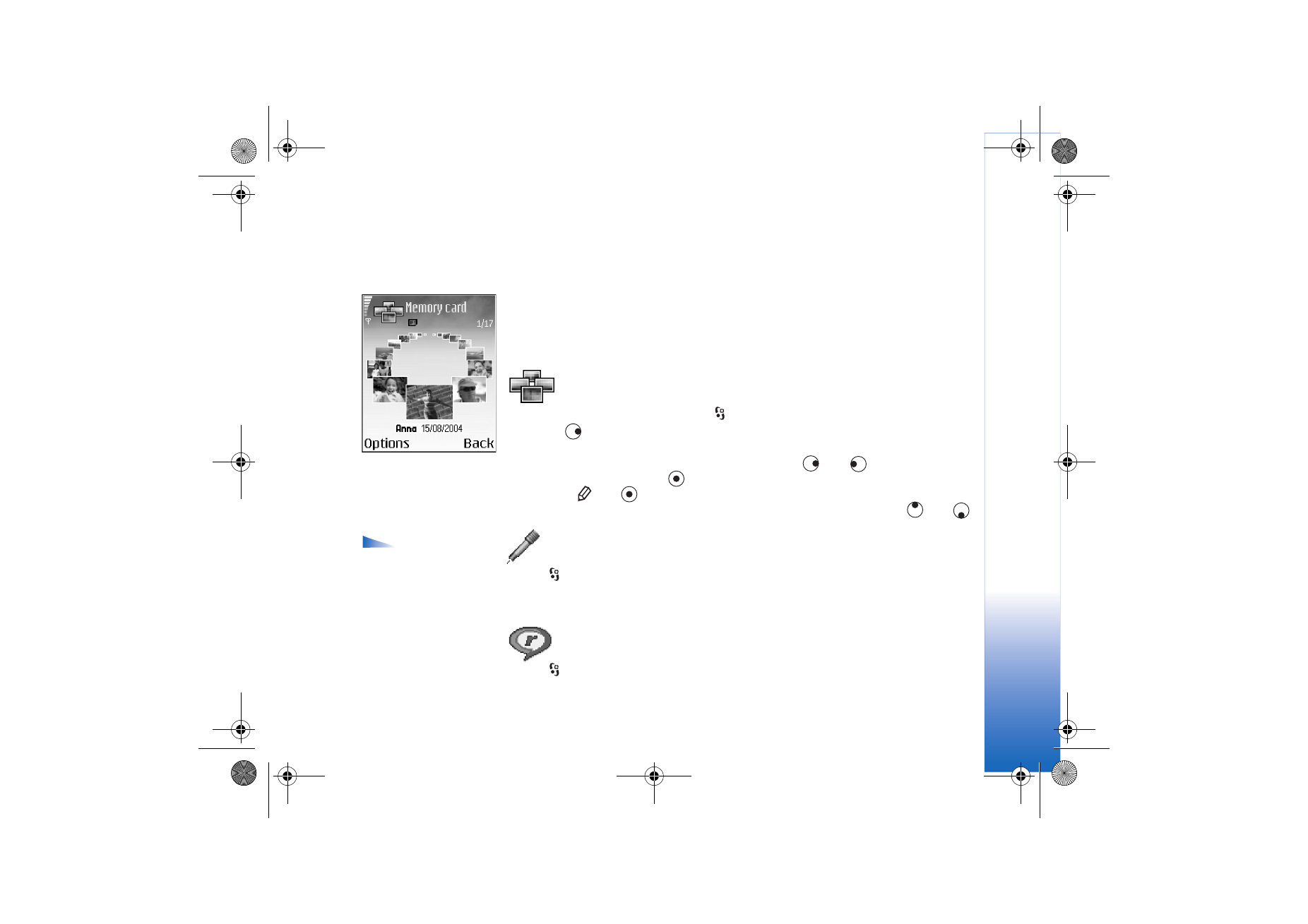
Media
41
Copyright © 2005 Nokia. All rights reserved.
• To add an opening text and a closing text to a custom muvee when you are creating it,
in
Create muvee
view select
Message
. Enter the opening message and the closing
message, and select
Done
.