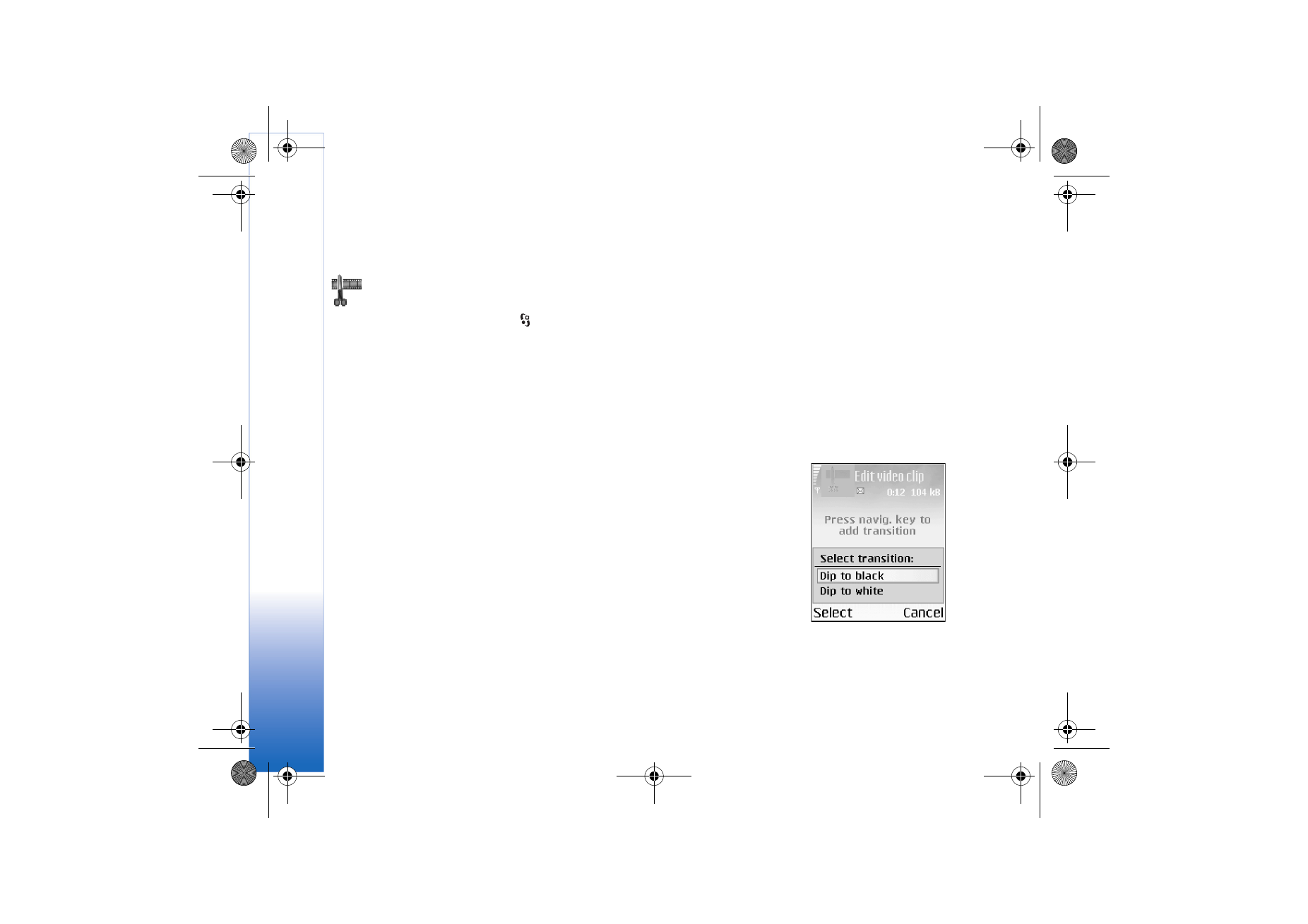
Editing video, sound, and transitions
1 Mark and select one or more video clips.
2 Select
Options
→
Edit
. In the Edit video view, you can insert video clips to make a
custom video clip, and edit the clips by trimming and adding effects. You can add
sound clips and change their duration.
To modify the video, select one of the following options:
Preview
- Previews the custom video clip.
Cut
- Trims the video clip or a sound clip in the Cut video clip or in the Cut sound clip
view.
Insert
:
•
Video clip
- Inserts the selected video clip. A thumbnail of the video clip is shown in
the Main view. A thumbnail consists of the first non-black view of the video clip.
The name and length of the selected video clip is also shown.
•
Sound clip
- Inserts the selected sound clip. The name and length of the selected
sound clip is shown in the Main view.
•
New sound clip
- Records a new sound clip to the selected location.
Fig. 7 The Edit video
view, where the
selected transition is
set to
Dip to black
.
R0915_en.book Page 38 Tuesday, February 8, 2005 11:46 AM
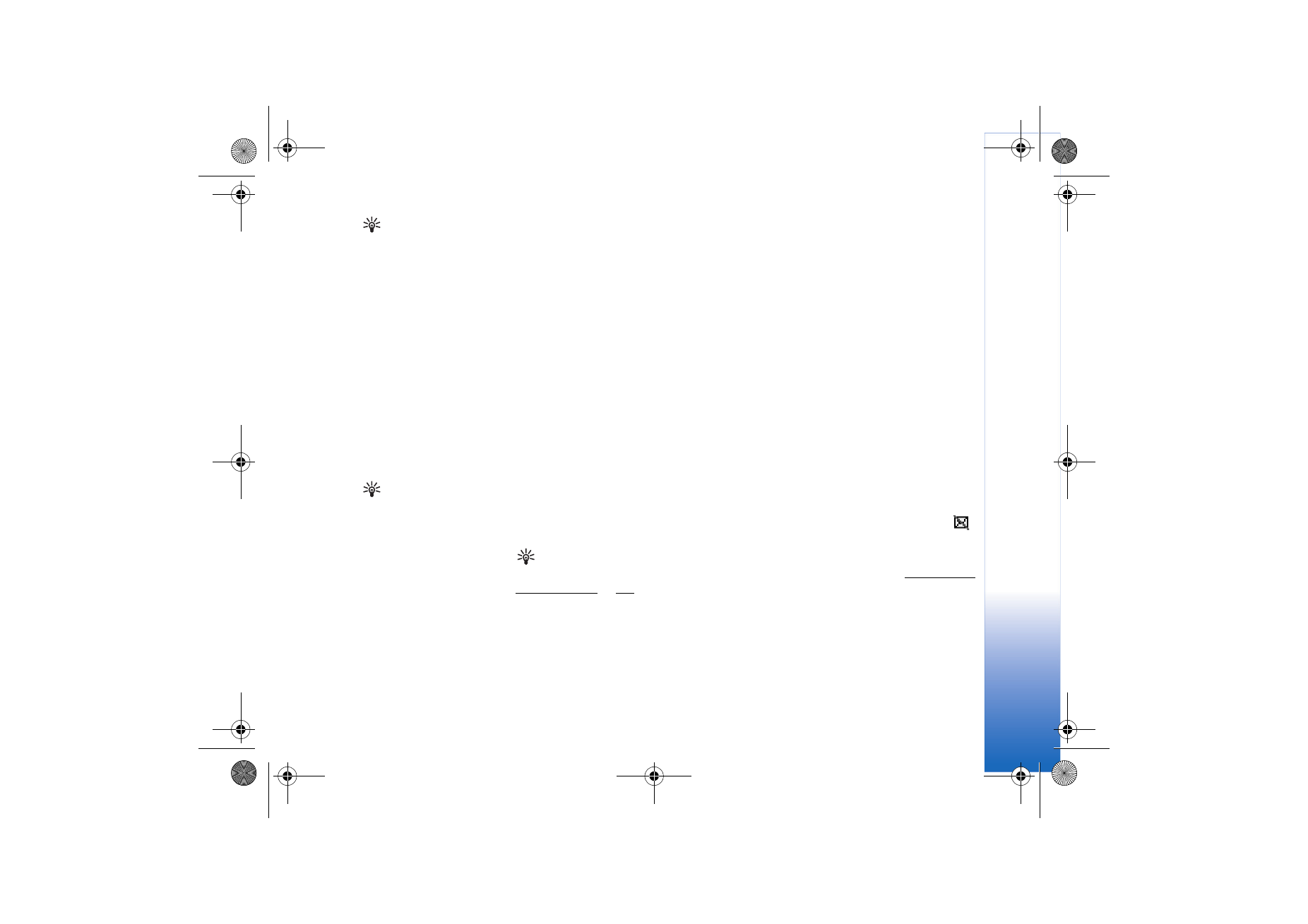
Media
39
Copyright © 2005 Nokia. All rights reserved.
Tip! To take a
snapshot of a video clip,
select
Options
→
Take
snapshot
in the Play view,
Edit Preview view or in the
Cut view.
Edit video clip
:
•
Move
- Moves the video clip to the selected location.
•
Add colour effect
- Inserts a colour effect on the video clip.
•
Use slow motion
- Slows the speed of the video clip.
•
Mute sound
/
Unmute sound
- Mutes or unmutes the original video clip sound.
•
Remove
- Removes the video clip from the video.
•
Duplicate
- Makes a copy of the selected video clip or sound clip.
•
Edit sound clip
:
•
Move
- Moves the sound clip to the selected location.
•
Set duration
- Edits the sound clip length.
•
Remove
- Removes the sound clip from the video.
•
Duplicate
- Makes a copy of the selected video clip or sound clip.
•
Edit transition
- There are three types of transitions: at the start of a video, at the
end of a video, and transitions between video clips. A start transition can be selected
when the first transition of the video is active.
3 Select
Save
to save your video. You can define the
Memory in use
in the
Settings
. The
default is the phone memory.
Tip! In the
Settings
view you can define the
Default video name
,
Default sc. shot name
and
the
Memory in use
.
Select
Send
:
Via multimedia
,
Via e-mail
, or
Via Bluetooth
if you want to send the video.
Contact your service provider for details of the maximum multimedia message size that
you can send. If your video is too large to be sent in a multimedia message, a symbol
will appear.
Tip! If you want to send a video clip that is over the maximum multimedia message
size allowed by your service provider, you can send the clip using Bluetooth. Sending data
using Bluetooth, p. ’88’. You can also transfer your videos using Bluetooth into your
Bluetooth-enabled personal computer, or by using a memory card reader (internal/
external).
R0915_en.book Page 39 Tuesday, February 8, 2005 11:46 AM
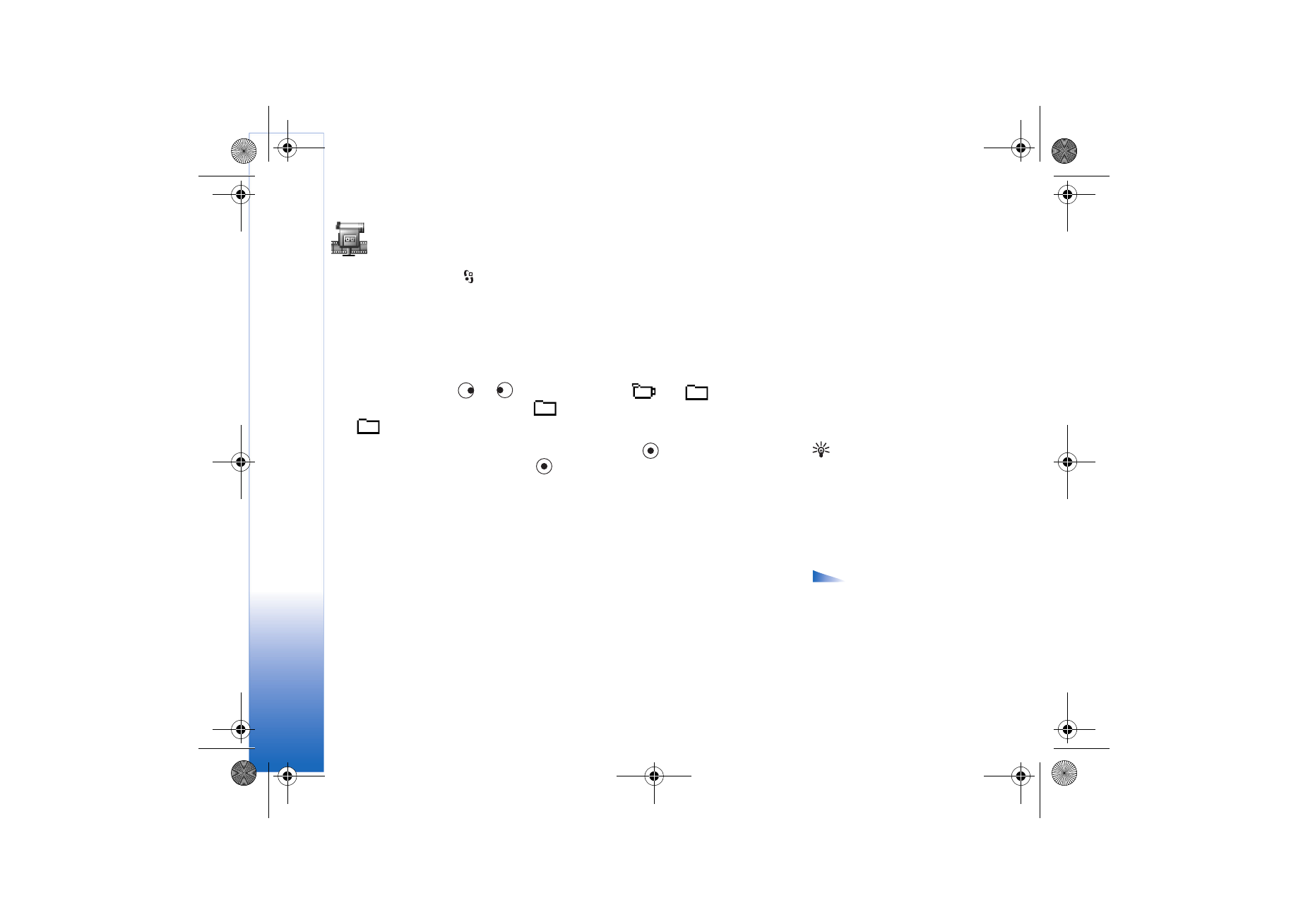
Media
40
Copyright © 2005 Nokia. All rights reserved.