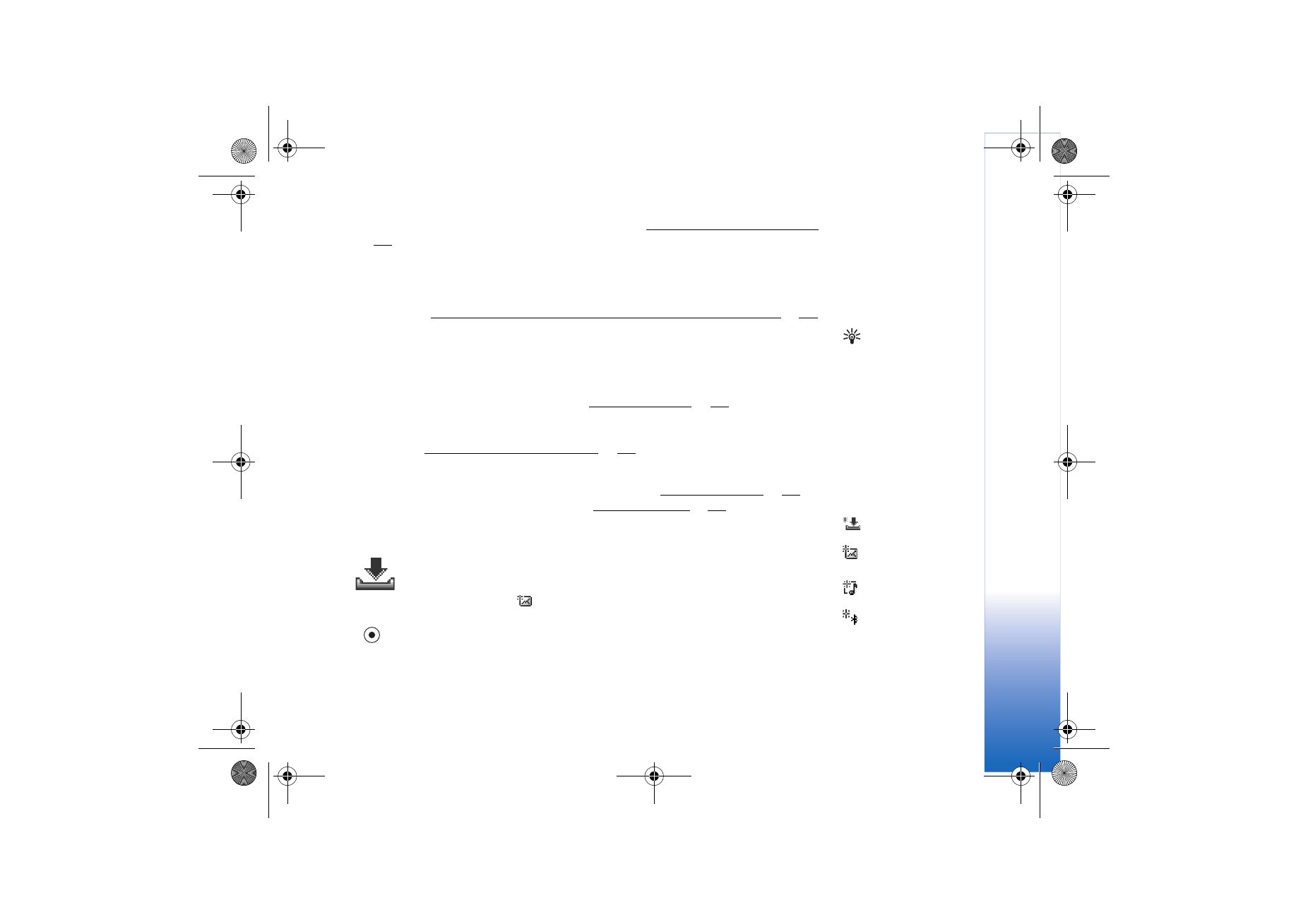
Receiving MMS and e-mail settings
You may receive the settings in a text message from your network operator or service
provider. See Receiving logos, tones, business cards, calendar entries, and settings, p. ’52’.
Tip! To send files
other than sounds and
notes as attachments,
open the appropriate
application, and select
Send
→
Via e-mail
, if
available.
For availability of and subscription to data services, please contact your network operator
or service provider. Follow the instructions given by your service provider.
Entering the MMS settings manually:
1 Select
Tools
→
Settings
→
Connection
→
Access points
and define the settings for a
multimedia messaging access point. See Connection settings, p. ’97’.
2 Select
Messaging
→
Options
→
Settings
→
Multimedia message
. Open
Access point
in use
and select the access point you created to be used as the preferred connection.
See also Settings for multimedia messages, p. ’58’.
Before you can send, receive, retrieve, reply to, and forward e-mail, you must:
• Configure an Internet access point (IAP) correctly. See Connection settings, p. ’97’.
Inbox icons:
- unread messages in
Inbox,
- unread text
message,
- unread multimedia
message, and
- data received
through Bluetooth.
• Define your e-mail settings correctly. See Settings for e-mail, p. ’59’. You need to have
a separate e-mail account. Follow the instructions given by your remote mailbox and
Internet service provider (ISP).