
Installing applications and software
Icons:
- .sis application
- Java application
- application is not
fully installed
- application is
installed on the memory
card.
Important: Only install applications from sources that offer adequate protection
against harmful software.
• Before installation, select
Options
→
View details
to view information such as the
application type, version number, and the supplier or manufacturer of the application.
• Before installation, select
Options
→
View certificate
to display the security certificate
details of the application. See Certif. management, p. ’103’.
• If you install a file that contains an update or repair to an existing application, you can
only restore the original application if you have the original installation file or a full
back-up copy of the removed software package. To restore the original application,
remove the application, and install the application again from the original installation
file or the back-up copy.
R0915_en.book Page 107 Tuesday, February 8, 2005 11:46 AM
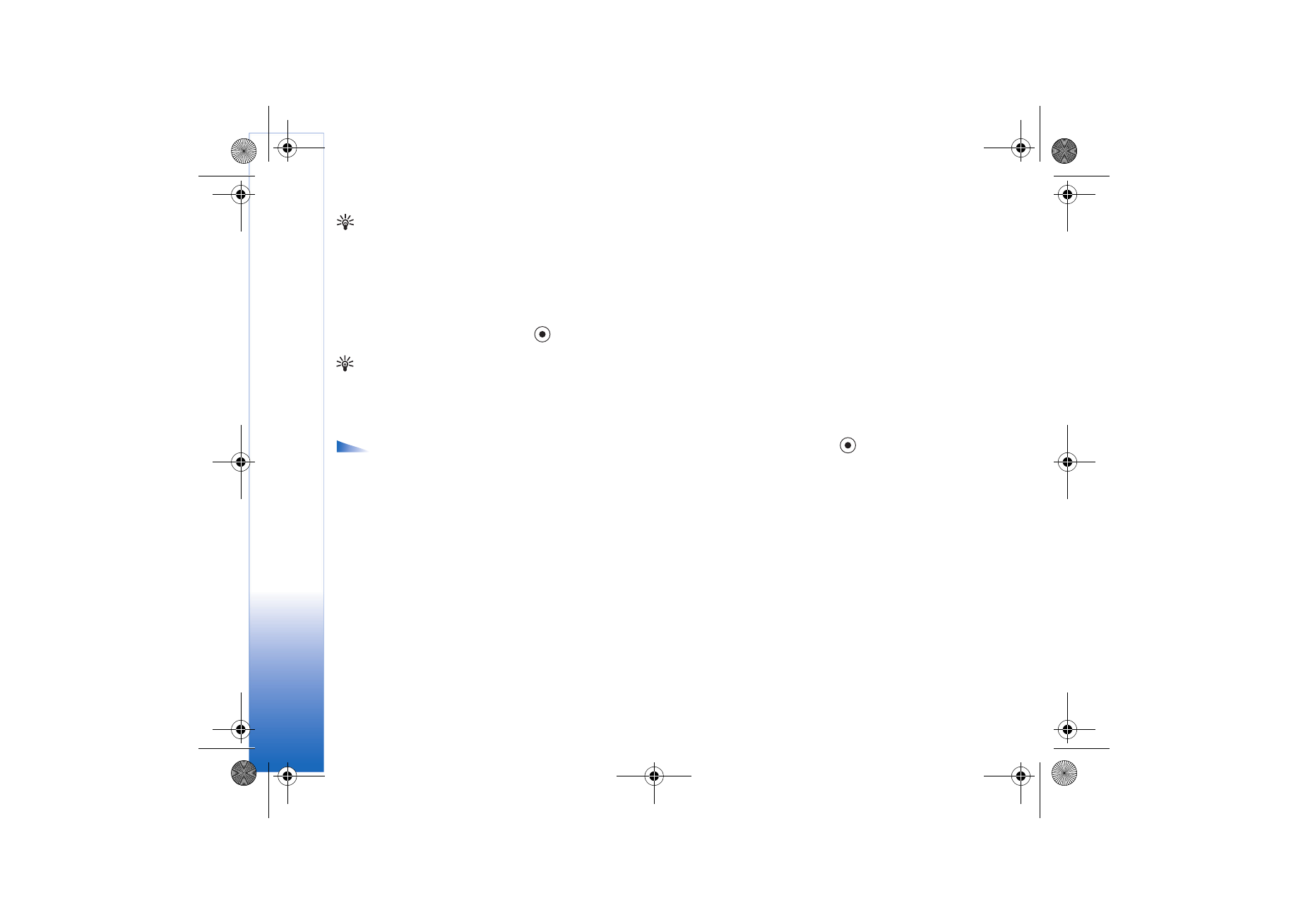
Tools
108
Copyright © 2005 Nokia. All rights reserved.
Tip! You can also use
Nokia Application
Installer available in
Nokia PC Suite to install
applications. See the
CD-ROM supplied in the
sales package.
• The .jar file is required for installing Java applications. If it is missing, the phone may
ask you to download it. If there is no access point defined for the application, you will
be asked to select one. When you are downloading the .jar file, you may need to enter
a user name and password to access the server. You obtain these from the supplier or
manufacturer of the application.
1 Open Application manager, and scroll to an installation file.
Alternatively, search the phone memory or the memory card, select the application, and
press
to start the installation.
2 Select
Options
→
Install
.
Tip! While browsing,
you can download an
installation file and
install it without closing
the connection.
During installation, the phone shows information about the progress of the installation.
If you are installing an application without a digital signature or certification, the
phone displays a warning. Continue installation only if you are sure of the origins and
contents of the application.
Options in the
Applications main view:
Install
,
View details
,
Go
to Web address
,
View
certificate
,
Send
,
Remove
,
App. downloads
,
View log
,
Send log
,
Update
,
Settings
,
Help
, and
Exit
.
• To start an installed application, locate it in the menu, and press
.
• To start a network connection and to view extra information about the application,
scroll to it, and select
Options
→
Go to web address
, if available.
• To see what software packages have been installed or removed and when, select
Options
→
View log
.
• To send your installation log to a help desk so that they can see what has been installed
or removed, select
Options
→
Send log
→
Via text message
, or
Via e-mail
(available
only if the correct e-mail settings are in place).