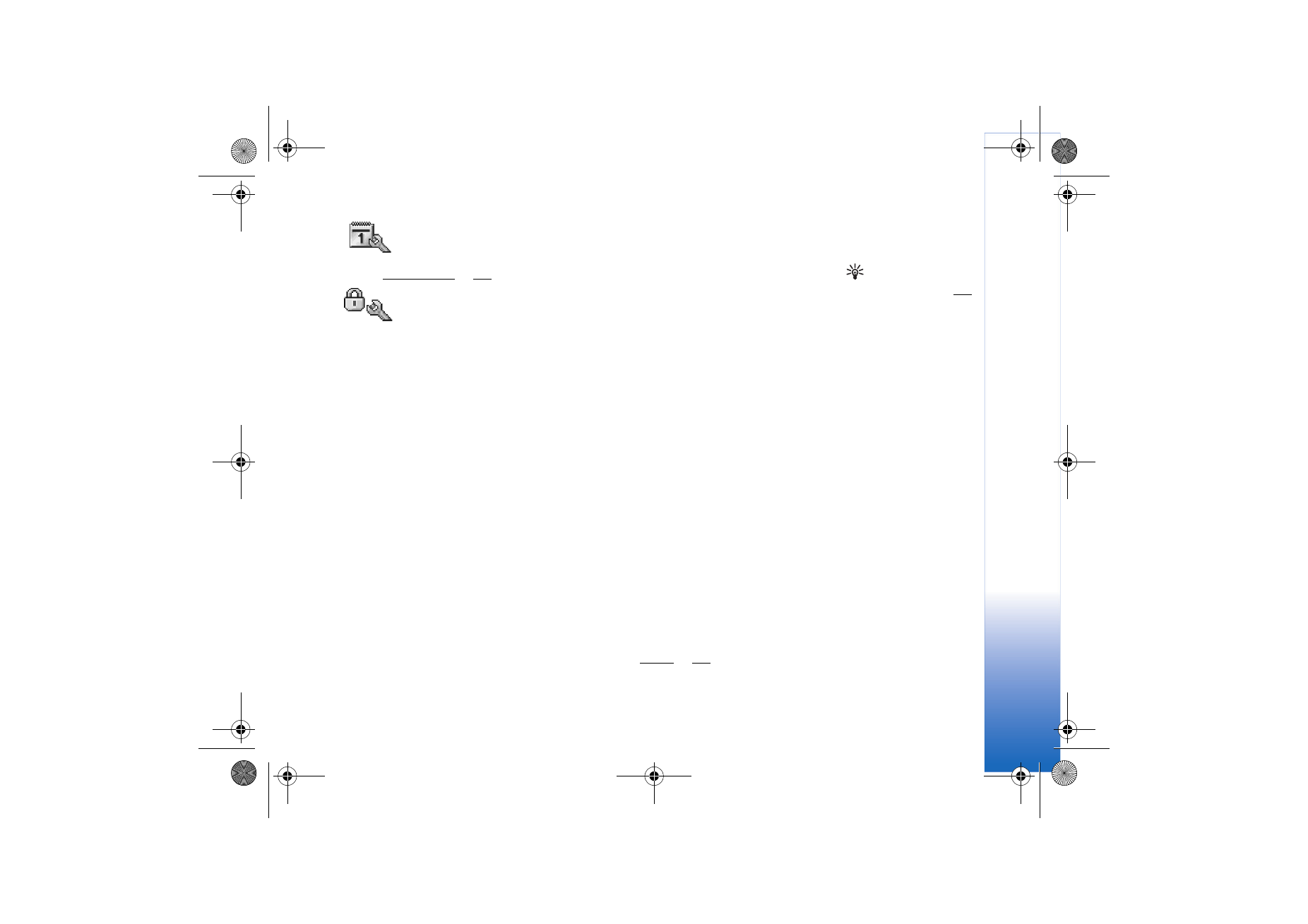
Security
Phone and SIM
PIN (Personal Identification Number) code (4 to 8 digits) protects your SIM card against
unauthorised use. The PIN code is usually supplied with the SIM card. After three
consecutive incorrect PIN code entries, the PIN code is blocked, and you need to unblock
it before you can use the SIM card again. See the information about PUK code in this
section.
UPIN code may be supplied with the USIM card. The USIM card is an enhanced version of
the SIM card and is supported by UMTS mobile phones. The UPIN code protects the USIM
card against unauthorised use.
PIN2 code (4 to 8 digits) supplied with some SIM cards, is required to access some
functions in your phone.
Lock code (5 digits) can be used to lock the phone to avoid unauthorised use. The factory
setting for the lock code is 12345. To avoid unauthorised use of your phone, change the
lock code. Keep the new code secret and in a safe place separate from your phone.
PUK (Personal Unblocking Key) and PUK2 codes (8 digits) are required to change a
blocked PIN code or PIN2 code, respectively. If the codes are not supplied with the SIM
card, contact the operator whose SIM card is in your phone.
UPUK code may be supplied with the USIM card and is needed to unblock a UPIN code.
Wallet code is needed to use the wallet services. See Wallet, p. ’75’.
R0915_en.book Page 101 Tuesday, February 8, 2005 11:46 AM
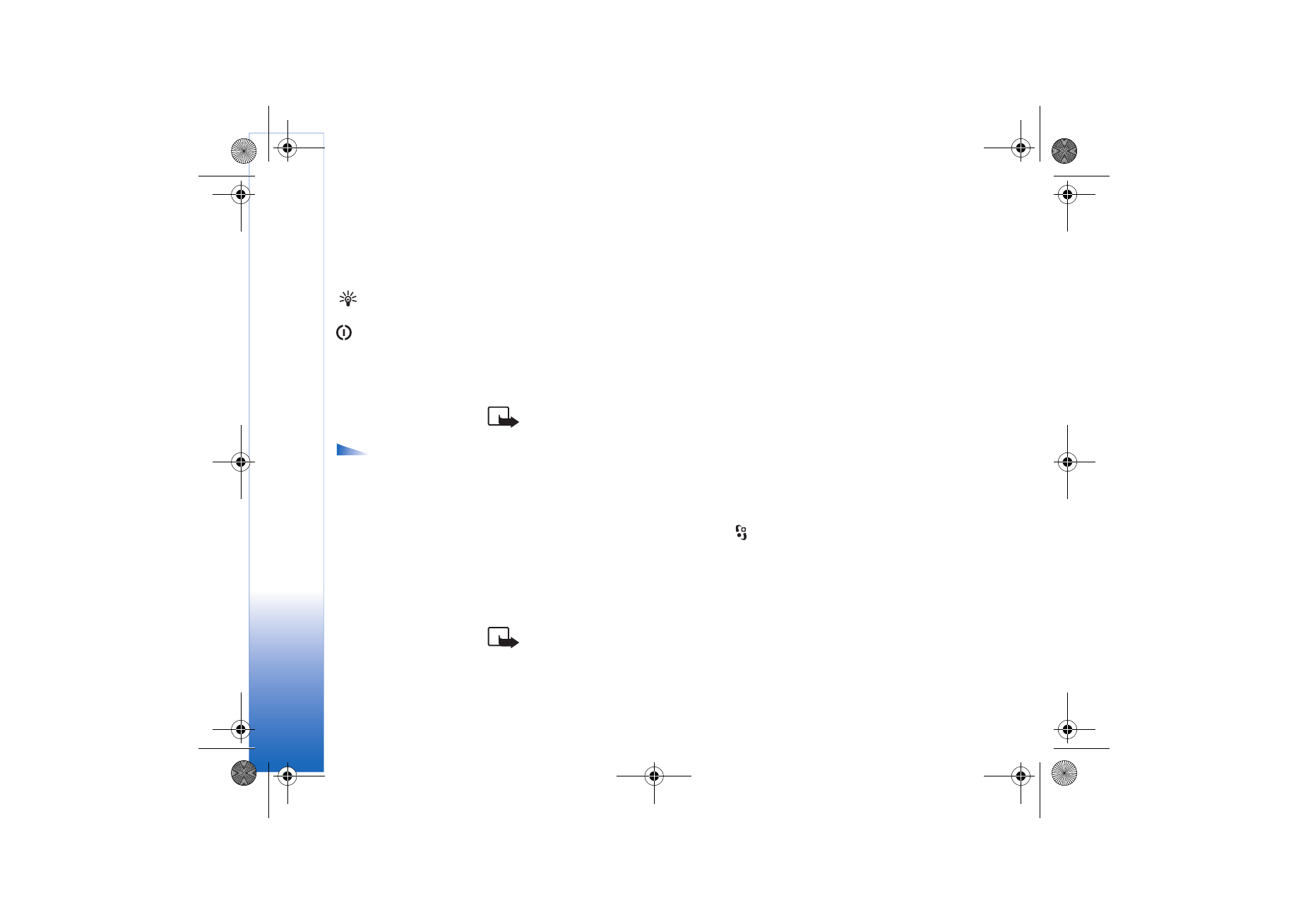
Tools
102
Copyright © 2005 Nokia. All rights reserved.
PIN code request
- When active, the code is requested each time the phone is switched
on. Deactivating the PIN code request may not be allowed by some SIM cards.
PIN code
,
PIN2 code
, and
Lock code
- You can change the lock code, PIN code, and PIN2
code. These codes can only include the numbers from 0 to 9.
Tip! To lock the
phone manually, press
. A list of commands
opens. Select
Lock
phone
.
Avoid using access codes similar to the emergency numbers to prevent accidental dialling
of the emergency number.
Autolock period
- You can set an autolock period, a time-out after which the phone is
automatically locked and can be used only if the correct lock code is entered. Enter a
number for the time-out in minutes, or select
None
to turn off the autolock period.
To unlock the phone, enter the lock code.
Note: When the phone is locked, calls in Offline profile to certain emergency
numbers programmed into your phone are still possible.
Options in the
Fixed dialling view:
Open
,
Call
,
Activ. fixed dialling
/
Deact. fixed dialling
,
New
contact
,
Edit
,
Delete
,
Add to Contacts
,
Add
from Contacts
,
Find
,
Mark/ Unmark
,
Help
, and
Exit
.
Lock if SIM changed
- You can set the phone to ask for the lock code when an unknown,
new SIM card is inserted into your phone. The phone maintains a list of SIM cards that are
recognised as the owner’s cards.
Fixed dialling
- You can restrict calls and text messages from your phone to selected
phone numbers, if supported by your SIM card. You need the PIN2 code for this function.
To view the list of Fixed dialling numbers, press
and select
Tools
→
Settings
→
Security
→
Phone and SIM
→
Fixed dialling
. To add new numbers to the Fixed dialling list,
select
Options
→
New contact
or
Add from Contacts
. When you use fixed dialling, packet
data connections are not possible, except when sending text messages over a packet data
connection. In this case, the message centre number and the recipient’s phone number
have to be included on the fixed dialling list.
Note: When security features that restrict calls are in use (such as call barring,
closed user group and fixed dialling) calls still may be possible to the official
emergency numbers programmed into your phone.
R0915_en.book Page 102 Tuesday, February 8, 2005 11:46 AM
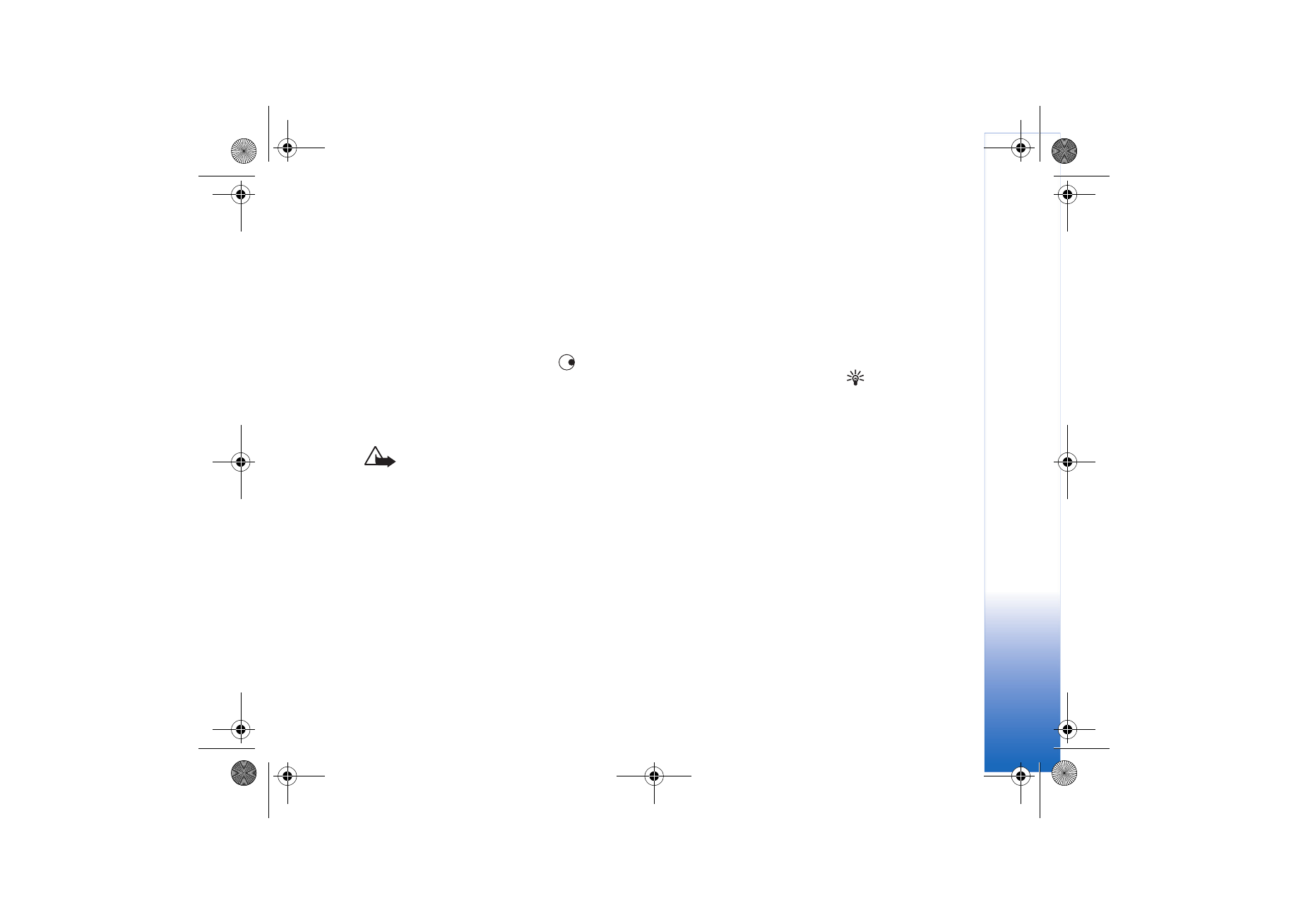
Tools
103
Copyright © 2005 Nokia. All rights reserved.
Closed user group
(network service) - To specify a group of people to whom you can call
and who can call you.
Confirm SIM services
(network service) - To set the phone to display confirmation
messages when you are using a SIM card service.
Certif. management
Digital certificates do not guarantee safety; they are used to verify the origins of software.
In the Certificate management main view, you can see a list of authority certificates that
have been stored in your phone. Press
to see a list of personal certificates, if available.
Glossary: Digital
certificates are used to
verify the origin of the
XHTML or WML pages and
installed software.
However, they can only be
trusted if the origin of the
certificate is known to be
authentic.
Digital certificates should be used if you want to connect to an online bank or another site
or remote server for actions that involve transferring confidential information. They should
also be used if you want to reduce the risk of viruses or other malicious software and be
sure of the authenticity of software when downloading and installing software.
Important: Even if the use of certificates makes the risks involved in remote
connections and software installation considerably smaller, they must be used
correctly in order to benefit from increased security. The existence of a certificate
does not offer any protection by itself; the certificate manager must contain
correct, authentic, or trusted certificates for increased security to be available.
Certificates have a restricted lifetime. If Expired certificate or Certificate not valid
yet is shown even if the certificate should be valid, check that the current date
and time in your phone are correct.
Viewing certificate details - checking authenticity
You can only be sure of the correct identity of a server when the signature and the period
of validity of a server certificate have been checked.
You will be notified on the phone display if the identity of the server is not authentic or if
you do not have the correct security certificate in your phone.
R0915_en.book Page 103 Tuesday, February 8, 2005 11:46 AM
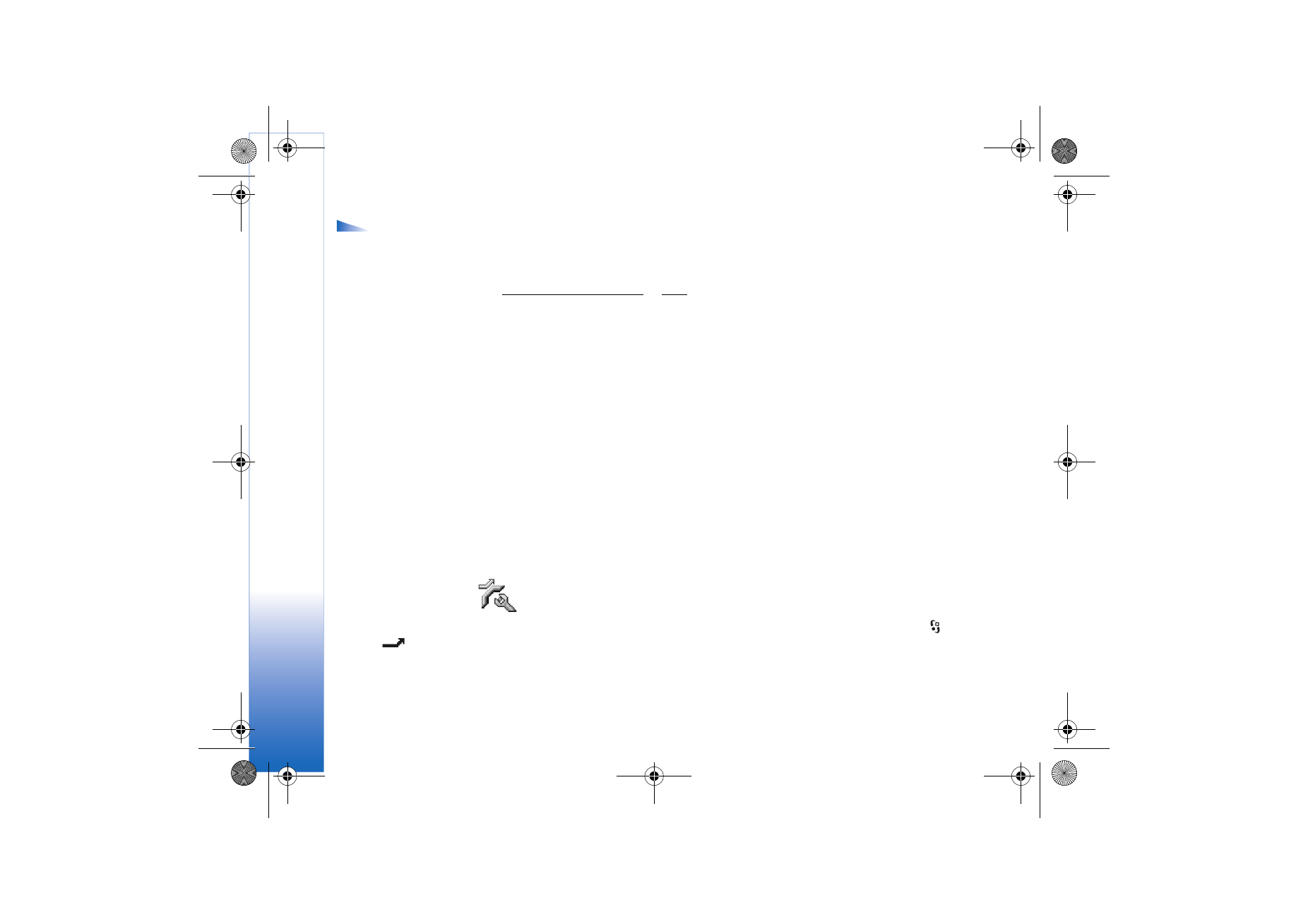
Tools
104
Copyright © 2005 Nokia. All rights reserved.
Options in the
certificate management
main view:
Certificate
details
,
Delete
,
Trust
settings
,
Mark/Unmark
,
Help
, and
Exit
.
To check certificate details, scroll to a certificate, and select
Options
→
Certificate details
.
When you open certificate details, Certificate management checks the validity of the
certificate, and one of the following notes may appear:
•
Certificate not trusted
- You have not set any application to use the certificate. See
Changing the trust settings, p. ’104’.
•
Expired certificate
- The period of validity has ended for the selected certificate.
•
Certificate not valid yet
- The period of validity has not yet begun for the selected
certificate.
•
Certificate corrupted
- The certificate cannot be used. Contact the certificate issuer.
Changing the trust settings
Before changing any certificate settings, you must make sure that you really trust the
owner of the certificate and that the certificate really belongs to the listed owner.
Scroll to an authority certificate, and select
Options
→
Trust settings
. Depending on the
certificate, a list of the applications that can use the selected certificate is shown. For
example:
•
Symbian installation
:
Yes
- The certificate is able to certify the origin of new Symbian
operating system application.
•
Internet
:
Yes
- The certificate is able to certify servers.
•
App. installation
:
Yes
- The certificate is able to certify the origin of new Java
application.
Select
Options
→
Edit trust setting
to change the value.