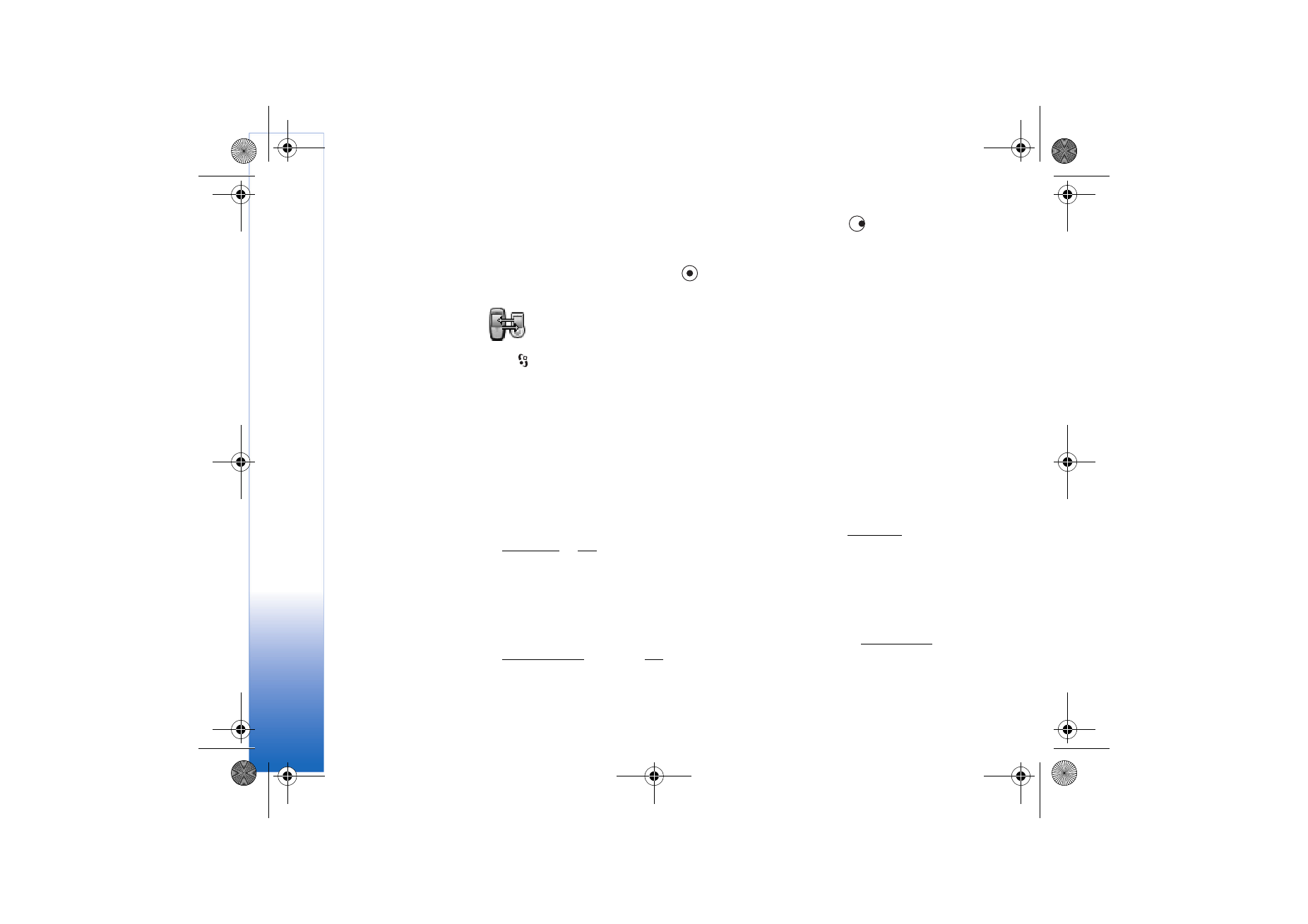
Transfer
to copy contacts, calendar, images, video, and sound
clips using Bluetooth from a compatible Series 60 phone such as Nokia 6600 and Nokia
7610 to your Nokia 6630. You can use your Nokia 6630 without a SIM card. Offline profile
is automatically activated when the phone is switched on without a SIM card. This allows
you to use the SIM card in another phone. Follow the instructions on the screen.
To avoid duplicate entries, you can transfer the same type of information, for example
contacts, from the other phone to your phone only once. If you want to transfer the same
information again, you may need to send the Transfer application again to the other device,
and install it again.
The copying process goes through the following steps:
1 Turn on Bluetooth in your Nokia 6630 and in the other phone. See Bluetooth
connection, p. ’87’.
2 Open the
Transfer
application in Nokia 6630. Follow the instructions that appear on the
screen.
3 The Data transfer application is sent to the other phone.
4 Install the Transfer application to the other phone. The application will start
automatically, and is added to the main Menu.
5 The phones need to be paired. For further information on pairing, see Sending data
using Bluetooth, Pairing, p. ’88’.
6 Select what content you want to be copied to your Nokia 6630.
R0915_en.book Page 110 Tuesday, February 8, 2005 11:46 AM
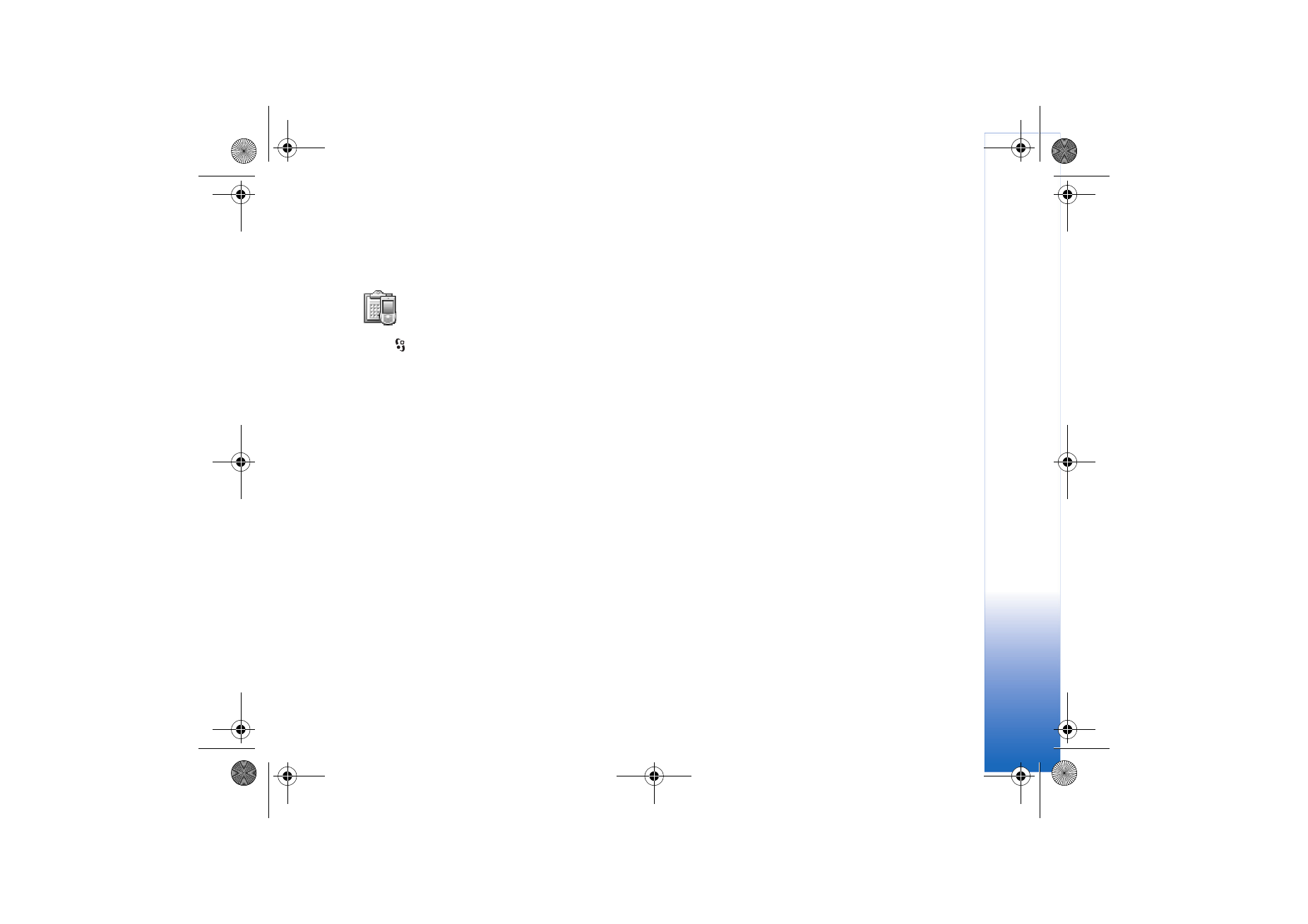
Tools
111
Copyright © 2005 Nokia. All rights reserved.
7 Content is copied from the memory and memory card of the other phone (if available)
to your Nokia 6630. Copying time depends on the amount of data to be transferred. You
can cancel copying and continue later.
Device manager - service provider
configuration
Press
and select
Tools
→
Dev. mgr.
. You may receive server profiles and different
configuration settings from your network operator, service provider, or company
information management department. These configuration settings may include access
point settings for data connections and other settings used by different applications in
your phone.
• To connect to a server and receive configuration settings for your phone, select
Start
configuration
.
• To allow or deny receiving of configuration settings from a service provider, select
Enable config.
or
Disable config.
.
Server profile settings
Contact your service provider for the correct settings.
•
Server name
- Enter a name for the configuration server.
•
Server ID
- Enter the unique ID to identify the configuration server.
•
Server password
- Enter a password to identify your phone to the server.
•
Access point
- Select an access point to be used when connecting to the server.
•
Host address
- Enter the URL address of the server.
•